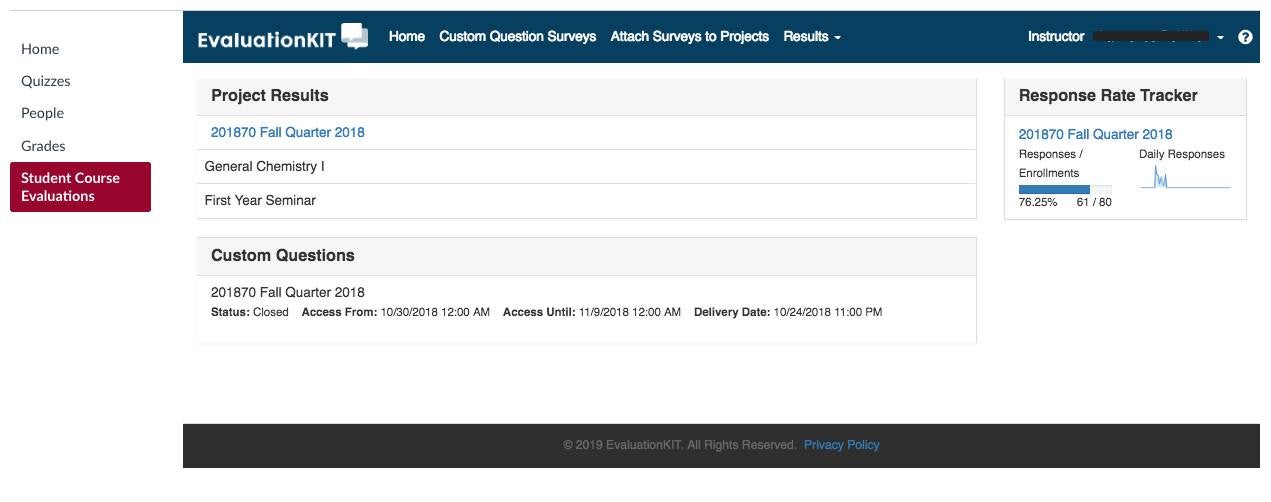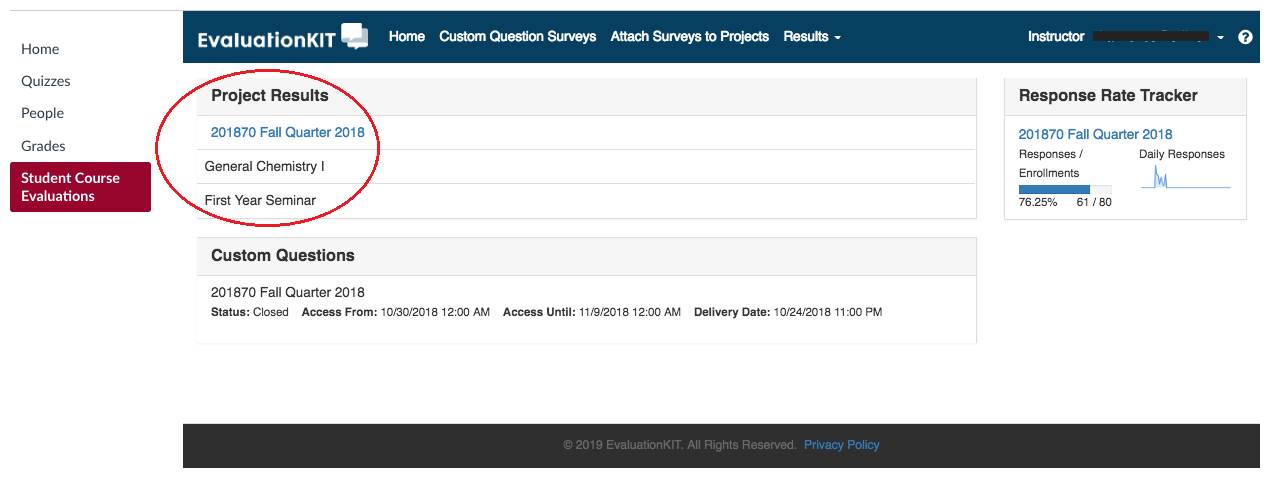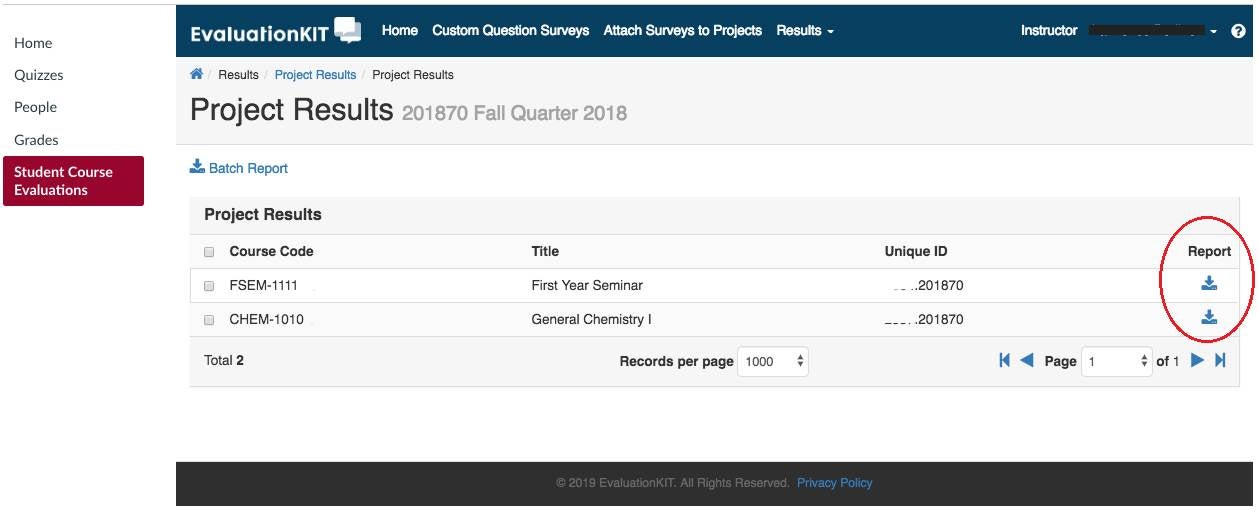Course Evaluations
We administer course evaluations for academic units on campus. Evaluations are used to improve the quality and effectiveness of instructional activity at the University.
The vendor that is used to administer course evaluations is EvaluationKIT. EvaluationKIT works with Canvas to allow access to course evaluations for students in Canvas, and for course evaluation results to be accessed by faculty through Canvas.
For questions about course evaluations, please contact:
- Katie Schroeder: 303-871-7556
Anonymity
Evaluation responses are completely anonymous. No personally identifiable information, such as name or student ID, is connected to the feedback students submit.
Information for Students
-
COMPLETING EVALUATIONS
To complete your evaluations:
- Log in to MyDU.
- Click the Courses tab.
- Click “Go to Canvas” under My Courses.
- Once in Canvas, select one of your courses.
- On the channel on the left side, you will see a link to Student Course Evaluations. Selecting this link will bring you in to a home page that will allow you to see all the course evaluations you have to complete.
-
NOTIFICATIONS
You will receive an email with instructions once the evaluation period opens and periodic reminder emails until they complete all their evaluations or the evaluation period closes. You will also receive reminder notifications about your course evaluations within Canvas.
-
USING THE RESPONSE SCALE
Please pay close attention to the order of options in the response scale when completing evaluations. Levels of agreement are ordered from low to high starting on the left.
1 2 3 4 5 6 Strongly disagree Disagree Disagree more than agree Agree more than disagree Agree Strongly Agree
Information for Instructors
-
ACCESSING THE SYSTEM
Ten days before the start of course evaluations, you will receive an email indicating which of your courses will be evaluated. This email will also provide you with instructions for how to add additional questions to your course evaluations if you would like to do so. This email will provide you a link into the EvaluationKIT system. You can also access the evaluations directly by logging in to Canvas, selecting one of your courses, and then selecting Student Course Evaluations on the left side (see the red box in the picture below). This will bring you in to the EvaluationKIT system.
-
ADDING EVALUATION QUESTIONS
You can add up to two questions to the evaluation template for your academic unit. You can add questions starting 10 days before the course evaluations open up until
the night before the course evaluations open. For detailed instructions on adding additional questions, please click here.For a video walk through of adding additional questions, please click here: https://www.youtube.com/watch?v=_eNdR-1QkXo
If you have questions or need help adding additional questions, please don't hesitate to contact institutionalresearch@du.edu or (303) 871-7556. We know this process can be a bit confusing, especially the first time you do it.
-
TRACKING RESPONSE RATES
You can track response rates to your evaluations throughout the evaluation period. To maintain confidentiality, instructors may not see the identities of individual respondents.
You will receive emails with your current response rate while the course evaluations are open. You may also log in to EvaluationKIT directly to track your response rate once the evaluation is open. The response rate tracker is in the top right corner.
-
VIEWING EVALUATION RESULTS
You will receive an email that will provide you with instructions for accessing your evaluation results once they are ready for review. This email will be sent approximately three weeks after grades are due.
You may also access the results of past terms (beginning with Fall 2018) through EvaluationKIT. Select the appropriate term under Project Results:
This will bring you to a screen to select the evaluation results you would like to download. You can select these results under Reports on the right side. Generally, you will want to select the “Short Report with Comments.”
For Evaluation results from earlier terms:
Summer 2016 – Summer 2018:
Contact Katie Schroeder at institutionalresearch@du.edu to obtain these results.
Fall 2004 – Summer 2016:
- Log in to MyDU.
- Select the Faculty tab.
- Under Course and Teacher Evaluations, click Course and Teacher Summaries.