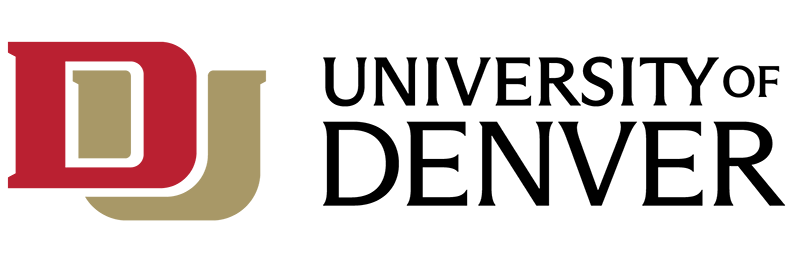Notice: You must have an account configured on DU's Cisco VOIP telephone system and be on the DU network or connected to VPN for this to work.
Cisco Unified Communications Manager User Options
This web-based interface allows users to configure settings for their Cisco IP phones, including call forwarding, speed dials and contact lists.
To access phone User Options, go to http://go.du.edu/myphone
Sign into with your [Firstname.Lastname] and login.du.edu password.
Forwarding your work phone
*If you are off-campus, you will have to connect through VPN first
- Navigate in a browser to: http://go.du.edu/myphone.
- Log in using your [Firstname.Lastname] and login.du.edu password.
- On the Phones page (default page upon login), click on Call Forwarding in the left navigation.
- Click on the checkbox next to “Forward all calls to:” and enter the remote phone number in the input box.
*Forwarding to an off-campus number: If you are entering an off-campus phone number, include a “9” in front of the number to designate the forwarded number as an off-campus number.
Ex: 93035556789
*Forwarding to a long distance number: If you are entering a long distance number, include “91” in front of the number to designate the forwarded number as an off-campus long distance number.
Ex: 913125556789 - Click Save.
The Phone Management Portal
Unified Communications Self-Care Portal uses a web-based interface with six main tabs. Each tab contains a link to different options that the user can configure. The tabs are as follows:
- Phones—The settings under this tab allow you to view and configure your phone settings such as speed dial numbers, ring settings, call history, and call forwarding settings.
- IM & Availability—The settings under this tab allow you to set up your Do Not Disturb and IM & Presence status.
- General Settings—The settings under this tab allow you to configure settings such as user locales and passwords.
- Downloads—The settings under this section allow you to download plugins and applications for your phones.
Changing your Phone Services PIN
Your Phone Services PIN is used for various phone services such as a personal directory. The new PIN must be between 1 and 128 numbers long. The PIN can only contain numbers, it cannot contain spaces, letters, or special characters.
- Navigate to General Settings
- Click on Phone Services PIN
- Type a new PIN
- Click on Save
Personal Directory
Your Cisco phone has a Personal Directory that can be accessed directly from your phone. You can edit this directory directly from the phone or through the Self Care Portal.
- Navigate to Phones
- Click on Phone Settings
- Click on Phone Contacts
- Create New Contact
- Click Save
For a complete guide, please visit the following link: Cisco Unified Communications Manager User Options
For Technical Support Issues or Questions, please call the IT Help Center at 303-871-4700 or by visiting the following link. IT Support