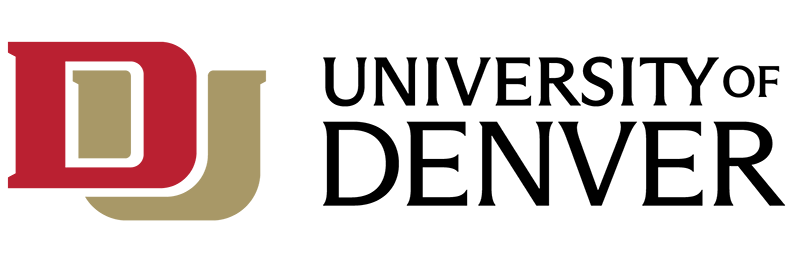Where can I access Digication support and learn more?
The Digication support page has a variety of articles on getting started with Digication and how-to guides.
Email support@digication.com - Digication provides unlimited end-user support 24/7 via email and guarantees a 24-hour response time year-round, including holidays. Requests made during business hours (7:00 AM – 6:00 PM MST Monday -Friday) are typically responded to within two hours.
How do I log into Digication?
Digication is now integrated with our single sign-on systems. Please visit https://du.digication.com/app/login, you will then be prompted to click on a University of Denver icon, and that will take you to the log-in page. Use your DU email address and password to login to Digication.
Visit our Software Catalog page to view a step-by-step guide of how to login to Digication.
What are the different roles in Digication?
You can grant custom permissions to other Digication users to facilitate sharing and collaboration. There are four different types of access you can assign to individuals within your ePortfolio:
- Viewer (can only view your ePortfolio)
- Editor (can view and edit your ePortfolio, but not publish)
- Publisher (can view, edit and publish your ePortfolio)
- Admin (can view, edit and publish your ePortfolio, and also edit your ePortfolio settings including adding and removing users)
What privacy settings are available when creating an ePortfolio?
When creating a new portfolio, the initial privacy setting is Private. A Digication portfolio set to Public permission settings will be discoverable through a standard search engine.
When you add new content to an existing ePortfolio, the new content is still in draft mode (only viewable to admins, editors and publishers) until you publish it.
What are the portfolio and file size limits?
Individual files can be up to 1GB in size. There is no limit on the number of files you can upload, or the overall size of your ePortfolios.
Will Digication work on my phone or tablet?
Digication does not have a mobile application; however, Digication plans to support mobile in the future.
Can you make social media buttons?
Digication does not have the option of social buttons, but you are able to make an image clickable. This would allow you to upload the social platform's logo and assign a URL to that image. Please see the helpdesk article, Clickable Image Option, for more information.
Digication has added Twitter feed embeds to their development roadmap and will alert the community once that feature is available.
Can you merge cells in the table?
Unfortunately, this is not currently an option in the Table Module.
Can you add borders around sections?
Digication does not currently have an option to add borders around sections, but sections can have different background images. If you were to find a bordered or framed image this may give a similar effect.
Can I make a footer?
Unfortunately, there is not a built-in function for a footer as there is with the header tool. To make a footer on each page, the easiest process is to use the organizer tool, showing current portfolio, and copying the footer section over.
Can I track page views?
Unfortunately, there is no way to track page views; however, you can see total number of Portfolio views on the main dashboard of your home screen.
Where can I learn about Kora?
Digication has a variety of Kora resources on their support portal:- Digication Kora - Beta Announcement
- Digication Kora - Transition Guide
- Faculty Overview of Digication Kora
- Student Overview of Digication Kora