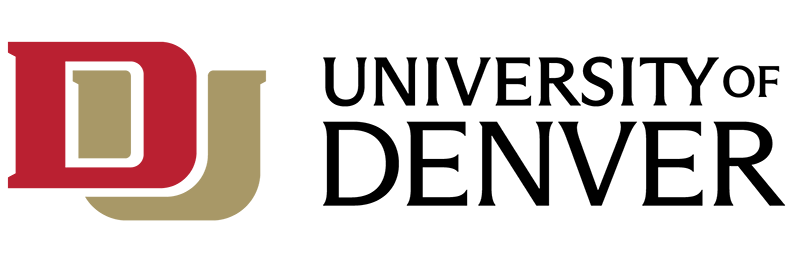IT Recommendations for New Computers
IT recommends computer standardization to ensure the most efficient IT hardware support across the campus. In addition, University Financial Services and IT have negotiated special pricing, and utilized preferred vendors, to help ensure that the University receives the maximum value for its purchasing dollar. These negotiated prices include a University-required warranty, computer asset tagging, and DU-licensed software setup.
New Computer Quotes
University Personnel may begin the process of acquiring a new computer on their own. Please use the Computer Procurement portal to select a computer for purchase.
- The procurement portal features a variety of standard computer configurations from Dell, Lenovo, and Apple as well as accessories for these products.
- Once your preferred device is selected and submitted, the portal will provide a quote via e-mail directly to you.
- This quote must then be forwarded to your department/division Budget Officer for review, budget approval, and requisition submittal to DU Purchasing. (Until this step is completed the computer has not been ordered).
- For more information and instructions on using the Computer Procurement portal, click here.
- If there is a legitimate need for greater computing capacity beyond the standard configurations listed in the Procurement Portal, requestors must complete a ServiceNow request in order to receive a quote and the authorization to purchase it. Requestors are expected to know what computer components or capacities they need and provide a justification for that need.
New Computer Set-Up
When your newly purchased computer arrives at the University, IT will configure the device and reach out to schedule a time when you may pick up the device.
- If you receive a computer device shipped directly to your office, you must call the IT Help Center at 303-871-4700, or bring it into the IT Help Center located in Anderson Academic Commons, Suite 270, for setup before use.
- Accessory items such as monitors, keyboards, and mice do not require additional setup and need not be brought to the IT Help Center with the computer.
- The IT Help Center will schedule your return visit to pick up the device after setup is complete.
- Setup includes installation of DU licensed operating systems, and applications such as Office, Adobe, and Zoom. Other applications can be made available from Software Center on the device itself.
When Your New Computer Replaces Your Current One
Data Transfer/Backup
Please ensure all data from your current computer is backed up to a network shared drive, Personal “Z” Zephyr drive, or OneDrive for Business before requesting assistance transferring the data to your new computer.
- Cloud storage such as your DU-provided OneDrive for Business, and or DU-provided “Z”. The Zephyr Drive is your safest place to store important data, not only during transfer, but as a daily storage solution. Using network storage helps ensure you are protected against data loss should a computer failure event ever occur.
- The most common folders/files that should be backed up regularly are:
- The Documents folder
- Files saved to your Desktop
- Movies, Music, Pictures (if any)
- Any impossible-to-replace files
Re-purposing Existing Computers
Computers that are still under warranty, but not currently in use, should be repurposed to serve new/incoming personnel in your division or department. However, before issuing a repurposed device to another individual in your unit, it must be wiped of all data. This is for security purposes and to ensure the device is prepared for the next assigned user.
- Please call 303-871-4700 or bring the device (with power adapter) to the IT Help Center to schedule this process.
- This scenario is common when there is a change in staffing, or the device is needed to serve a new initiative or intent within the division or department.
- Older devices that are five years old or less can be erased, updated and “reset for first use” through this process as well, and may help the performance of the device if it is having issues. Please follow the data back-up steps above (if necessary) before scheduling an appointment with IT Help Center for this service.
Disposal of Computer/Data Storage Equipment
Per the University’s Disposal of Hard Drive and Computer Storage Media Policy, all computer desktops, laptops, hard drives, and portable media must be given to the IT Department for secure data erasure and data storage device e-recycling.
- To dispose of devices with data storage drives, you are required to log in and submit a Disposal Request within the IT ServiceNow ticketing system.
- The request form will require you to provide device information including make/model, serial number, and if the equipment is a University of Denver capital asset (value over $5,000).
- After submitting the Disposal Request, Requestors will have 7 days to deliver the computer device to the IT Help Center located in Anderson Academic Commons, Suite 270.
- IT will undertake the disposal process and update the Request Document within the ServiceNow ticketing system, before closing the request upon the successful completion of the disposal/e-recycle of the device listed in the request.
- Before turning in your device for disposal, please ensure all needed documents and data are backed up (See: Data Transfer/Backup section above)
- If you have any additional questions, please contact the IT Help Center by phone at 303-871-4700 or Request Help Online.
Computer Labs
The University of Denver has computer labs throughout campus. Some of these labs are maintained by IT while others are maintained by their owning division or department. Regardless, IT would like to help assure that the lab offers the best possible use to the students, faculty, and staff at DU.
- If the offerings in a lab require updating, please call 303-871-4700 to submit a request for updates to the lab.
- For lab update requests, the following information is required:
- Name of the lab, building, and room number where the lab is located.
- Academic Unit, division, or department that owns or manages the lab.
- IT can support the management of any lab with:
- Quotes and consultation for new lab hardware.
- Availability of updated software and functionality.
- Automated deployment of software and failure recovery safeguards.
- Continuing assistance in the regular management of the lab.
- Please see this Lab directory for a list of labs at DU, and call 303-871-4700 to request that we correct any omissions or inaccuracies you find in this document.