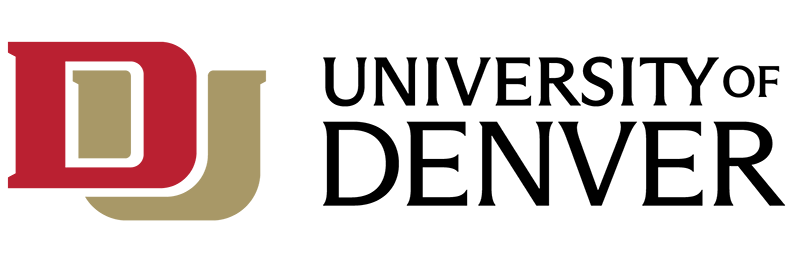What is Canvas?
Canvas is the University of Denver’s Learning Management System (LMS), providing a secure environment for online, face-to-face, and hybrid courses. Canvas easily connects faculty and students and is used to monitor grades, manage active enrollments and assignment submissions, share course documents, and facilitate communication between students and faculty.
Who can use it?
Canvas is available for free for all DU faculty, staff and students.
Features and Benefits:
- Organizes course content in one location
- Provides an easy communication channel between students and teachers
- Includes tools to create online announcements, assignments, quizzes, and more
- Provides unlimited access to materials
- Easily tracks student progress and performance
- Allows for virtual meetings if campus is closed
Why should I use Canvas?
Canvas tools enhance your teaching power and the student's learning experience, saving more time and effort and allowing greater focus on other priorities.
You can have students submit assignments directly in Canvas, set up quizzes that grade themselves, and create discussion boards to continue the conversation outside of class. All Canvas assignments use due date settings to trigger reminders to students so they're less likely to miss assignments. Learn more about Assignments in Canvas.
Self-grading quizzes can be used for anything from low-stakes knowledge checks to high-stakes exams. Learn more about Quizzes in Canvas.
Students always know where they stand in your course because the Gradebook in Canvas is always available. Canvas makes grading assignments fast and simple, saving you time. Canvas maintains assignment integrity by enabling uploaded submissions, time-stamped entries, auto-graded assignments, instant feedback, annotations, automatically weighted assignments, and much more. This will eliminate hauling around stacks of student papers and preventing debates about lost assignments. Learn more about Grades in Canvas.
Your Canvas course can organize and store all related materials in one centralized and secure location in a way that is easy for your students to locate and self-serve, which helps limit unnecessary correspondence. Uploading files limits or replaces unnecessary administrative tasks in preparing handouts. Students can access them 24/7 from anywhere. Learn more about Files in Canvas.
The Groups feature can provide a virtual space for students to work on collaborative documents and discussions, which are saved in real-time, meaning a change made by any of its users is immediately visible to everyone. Learn more about Groups in Canvas.
The Canvas Inbox functions like an email account that helps you communicate with your students in all courses. You never have to deal with managing email addresses for your students. Learn more about Conversations in Canvas.
The Chat tool gives you another option to keep virtual office hours and hold live conversations with students to answer their questions.Learn more about Chat in Canvas.
With the Announcements tool, users can get important updated information instantly, without having to go through your email accounts or multiple channels outside of Canvas. Learn more about Announcements in Canvas.
Instructors and students can get alerts about communications via email, text message or social media. Learn more about Notifications in Canvas.
How do I start using Canvas?
Log in to Canvas using your DU 87# and password at canvas.du.edu.
Training Resources
Resources from Canvas:
Faculty and staff also have access to Teams video training from LinkedIn Learning (choose "Sign in with your organization account” when prompted to login):
We pay for 24/7 support from Canvas. This is the go-to when you need Canvas help quickly.
Canvas Support Hotline for DU Faculty and Staff: 1-833-291-3240
Canvas Support Hotline for DU Students: 1-855-712-9770
Or speak with a support specialist on Canvas Chat.