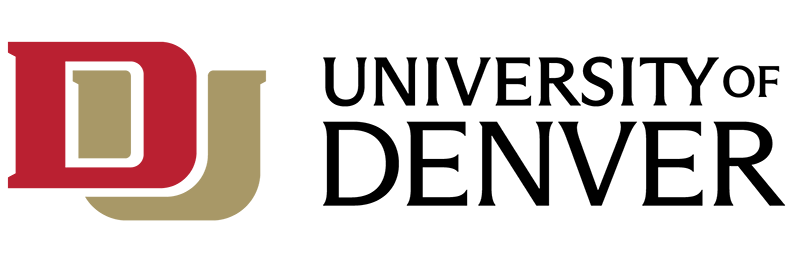Software Description
SPSS Statistics is a software package used for logical batched and non-batched statistical analysis.
Licensing
Licensing for SPSS is handled in one of two ways: either an authorization code or as a concurrent user utilizing a license manager on the DU network.
License Method 1: Concurrent User (accessed via VPN and the license manager)
Students, faculty and staff may activate a license of SPSS by connecting the the Palo Alto GlobalProtect VPN (Windows or Mac) and ensuring that the License Authorization Wizard is set to 'Concurrent User' and entering in spss.du.edu as the license server.
For Windows:
- Download file from my.du.edu
- Open and run the installer .exe. Allow the app to make changes to your device.
- Accept conditions in the install wizard, continue with wizard instructions to install.
- Once installed, open SPSS.
- Open License Wizard app if not prompted when opening SPSS.
- Pick Concurrent user license
- The “License Manager server name” is spss.du.edu
- Restart SPSS
For Mac:
- Download SPSS from my.du.edu
- Run the download .pkg file to install.
- Open /Applications/IBM SPSS Statistics/SPSS Statistics.app
- When “Activate IBM SPSS Statistics” box opens, click “Launch License Wizard.”
- Chose “Concurrent user license.”
- Enter “spss.du.edu” (without quotation marks) into the License manager server name box.
License Method 2: Authorization Code
If you have been provided an authorization code per your department or class, enter the code when running the License Authorization wizard as 'Authorization code'
DU Owned Academic/Research Use (Faculty and Staff)
SPSS Statistics is licensed for teaching and research purposes on all DU owned computers. For access to the software, please follow the instructions below. SPSS can also be accessed via VDI pools through VMWare Horizon. Please contact the Help Center for access to SPSS enabled VDI.
To use SPSS from home, ensure you are connected to the Palo Alto GlobalProtect VPN (Windows or Mac) and that within the SPSS License authorization Wizard, your license is set to 'Concurrent' and the license manager is spss.du.edu.
Installation for Faculty or Staff
SPSS Statistics can be installed quickly on DU owned computers. If you are unable to follow the instructions below or have questions please submit an incident or call the IT Help Center at (303) 871-4700.
Windows - Software Center
All DU owned Windows computers should have the Software Center application. Instructions for installing a program from the Software Center can be found here. If you do not see SPSS Statistics Academic Use in the Software Center or you cannot find the Software Center your computer may be misconfigured. You will need to contact the IT Help Center at (303) 871-4700.
macOS - Self Service
All DU owned macOS computers should have the Self Service app. Instructions for installing a program from the Self Service app can be found here. If you do not see SPSS Statistics Academic Use in the Self Service app or you cannot find the Self Service app your computer may be misconfigured. You will need to contact the IT Help Center at (303) 871-4700.
System Requirements
Lab Availability
SPSS Statistics is available in restricted labs around campus when needed for course work. If you need SPSS Statistics for class, please ask your professor or TA for a lab with SPSS Statistics.
Available in the Anderson Academic Commons lab on both Windows and Mac computers.