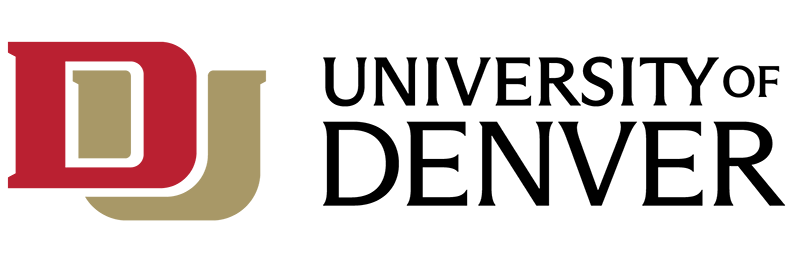What is Skype for Business?
Microsoft Skype for Business is a collaboration tool that combines Instant Messaging (IM), audio chat, video conferencing, document and screen sharing, and many other features into one package for your PC, Mac, or mobile device. Potential use cases include:
- Connecting with staff members remotely
- Committee meetings and interviews
- Group project collaboration
- Faculty ‘virtual’ office hours
- Remote speaker presentations
- Distant Learning
- Participate in staff meetings when on the road, or at home
Skype for Business has gone through a few name changes over the past few years. We are aware that this can be confusing, so here are a few items to keep in mind:
- Microsoft purchased Skype Technologies in 2011 and began rebranding its unified communications tools with the “Skype” name in 2015.
- Currently Skype and Skype for Business are two separate products. Skype is a consumer product that can be downloaded for free. Skype for Business is geared to enterprise environments and is integrated with Microsoft Office and Office 365. Skype for Business can only be used with a work or school account.
- Skype for Business was known most recently as Microsoft Lync. In fact, some older versions of Skype for Business still reference Lync in version numbers and menus.
- For Macintosh users, Microsoft Lync was re-branded as Skype for Business in October 2016. However, Skype for Business for the Mac will only run on newer versions of the Mac OS X operating system - versions 10.11 (El Capitan) or later. Earlier versions of the Mac OS X operating system still require Lync 2011.
- Microsoft Communicator for Mac was the predecessor to Microsoft Lync. It is typically installed with Office 2011 for Mac and should not be used as an alternative to Skype for Business or Microsoft Lync.
Okay, I’m interested. How Do I Get Skype for Business On My Computer or Device?
If you are a DU faculty or staff member, or currently-enrolled student, you are eligible to get Skype for Business.
Windows computers:
If you are using a Windows computer purchased with University funds, there is a good chance that you already have Skype for Business installed as part of your Microsoft Office Suite of applications. Skype for Business 2016 is installed as part of Office 2016. Skype for Business 2015 is included as part of our more recent Office 2013 installations and computer images. Older versions of Microsoft Office, such as Office 2010 will not include Skype for Business. Therefore, IT highly recommends upgrading your version of Microsoft Office to Office 2016 to achieve the best experience with Skype for Business and other Office 365 applications. To upgrade:
- Use the self-service Software Center portal that is most likely installed on your Windows computer. Click here to obtain more information on Software Center and how to use it to install Office 2016 and other applications.
- If you do not have Software Center, or would like assistance upgrading Microsoft Office, please contact the IT Help Center at x14700.
If you are using a Windows computer not purchased with University funds, download the latest version of Microsoft Office from http://office365.du.edu.
Mac computers:
Microsoft has released a new version of Skype for Business for the Macintosh platform. However, this version will only run on newer versions of the Mac OS X operating system – versions 10.11 (El Capitan) or later. If your Macintosh computer is running an earlier version of the Mac OS X operating system, Microsoft Lync 2011 is the only option available to you. Lync is Microsoft’s predecessor to Skype for Business. Both products are available and can be downloaded and installed as a stand-alone product from Microsoft.
To install Skype for Business, or Lync 2011 on any Macintosh computer, regardless of ownership, click on the links below for installation instructions:
Smartphones and Tablets:
Skype for Business is available for mobile devices and can be downloaded for free from the appropriate app store. TIP: While downloading, you may consider downloading the free Outlook, OneDrive, OneNote, Word, Excel, and PowerPoint apps as well. These apps allow full integration with your Office 365 account and documents stored in your Office 365 OneDrive folder.
Use the links below for additional installation instructions for your particular platform:
- Skype for Business 2016 for Windows
- Skype for Business 2016 for Mac
- Skype for Business 2015 for Windows
- Microsoft Lync 2011 for Mac
- Skype for Business for Android
- Skype for Business for iOS
Is there a Web version of Skype for Business?
The quick response to this question is "Yes"! However, this may be misleading. The Skype for Business application in Office 365 only supports Instant Messaging. So, if you need access to Instant Messaging, and you do not have access to a Skype for Business client on your computer, tablet, or Smartphone; then the web version is a viable option.
To access:
- Login to Office 365
- Select the Mail Application
- Select the Skype icon near the right end of the Office 365 title bar
Can I call a phone number from Skype for Business?
The ability to make a phone call to a phone number within Skype for Business is called Enterprise Voice. This feature is not enabled in Skype for Business using your DU account. Faculty and staff who have Cisco phones can use Cisco Jabber to make calls to phone numbers from their computer.
Instructions for setting up Cisco Jabber on your computer can be found here for a Mac and here for a PC
Can I purchase a WebCam or Headset on campus that will work with Skype for Business?
Yes. You can purchase a compatible WebCam for $30 and a Headset for $40 at the DU Bookstore.
Training and Support Resources
Microsoft and Lynda.com publish great training resources to help you make the most of Skype for Business. IT has prepared some user guides as well. Please visit the links and documents below for more information.
PLEASE NOTE: Some documentation refers to using Skype for Business with PBX and land phones. These sections should be ignored since the University of Denver is not connecting Skype for Business with our traditional phones at this time. These features may be added at a later date.
Skype for Business 2016 Online Training (from Microsoft)
Presence and Skype for Business (Microsoft Video)
Skype for Business 2016 for Windows - Basic Users Guide (UTS)
Skype for Business 2016 for Windows - Advanced Users Guide (UTS)
Quickstart Guides from Microsoft:
- Audio Setup and Making Calls
- Adding Contacts and Instant Messaging
- Meetings, Recordings, and Desktop Sharing
- Sharing and Collaborating on Documents and Desktops
- Video Meetings
Still have questions? Create an Incident