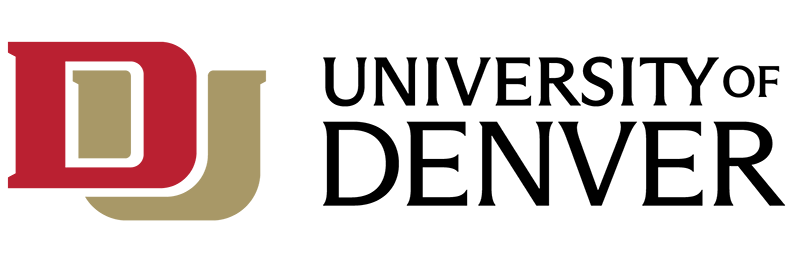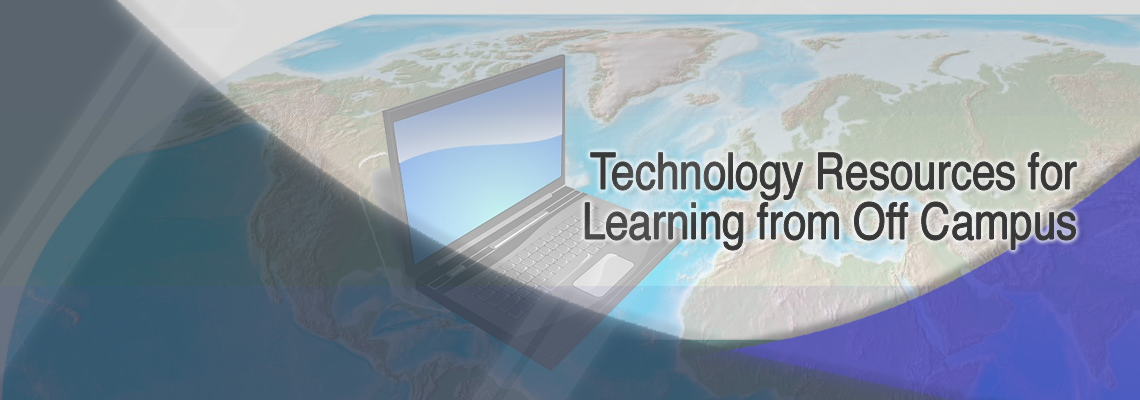IT@DU has prepared the following list of technology resources to help students prepare to seamlessly continue their online learning from a distance. This toolkit will help you to:
- Attend classes remotely
- Prepare in advance for disruptions to campus operations (for example, a pandemic or extended severe weather)
- Communicate with instructors and classmates during both normal operations and large-scale disruptions
This toolkit is not a definitive list of technology resources, nor is it designed to address non-technical issues, such as attendance policies or pedagogical best practices.
Please keep in mind that during a major “disaster” many of the tools referenced herein may not be available until they are recovered.
Be prepared
Make sure you have the appropriate technology you need to access your courses and a stable internet connection. Know where to go if you need technology help, and communicate any needs or limitations to your instructor.
Basic technical requirements
- Laptop Requirements
- Current versions of a web browser such as Mozilla Firefox or Google Chrome
- Stable internet connection: The recommended internet speed to support most remote teaching and learning applications in addition to other internet use is 25 Mbps.
Comcast has developed a comprehensive COVID-19 response to keep individuals and families connected to the Internet, including:
- Internet Essentials Free to New Customers: Speeds will increase to 25 Mbps downstream and 3 Mbps upstream for all new and existing customers. New families who connect will receive 60 days of Internet service for free. The Internet Essentials program is normally available to all qualified low-income households in Comcast’s service area for $9.95/month.
- Xfinity WiFi Hotspots Free for Everyone: Xfinity WiFi hotspots across the country will be available to anyone who needs them for free – including non-Xfinity Internet subscribers. For a map of Xfinity WiFi hotspots, visit www.xfinity.com/wifi. Once at a hotspot, select the “xfinitywifi” network name in the list of available hotspots and then launch a browser to connect.
Resources for online learning, communication, and collaboration
Useful for both emergency situations and general classroom activity, this list provides resources for establishing lines of virtual communication and collaboration.
Students are often required to use course specific software. IT@DU's Academic Software for Students page lists applications available to students in the areas of creative computing, mapping, modeling, and statistical analysis--including instructions for accessing and installing.
Your DU email address is your official university email account and should be checked daily.
Accessing email from the web
If you have access to a web browser but you don’t have access to your own computer, you can still sign into Office365.du.edu with your DU email and password.
Accessing email from a mobile device
Modern smart phones and cell-connected devices provide the best way to access email during emergencies. Cell networks are often buffered from the disruptions in power and are less susceptible to wind damage than cable, phone and fiber networks. When the worst does happen, cellular services are some of the first systems to be restored.
How to Encrypt Emails
When sending emails from home that contain confidential information, encrypt emails by simply adding "DU Confidential" without quotes followed by any additional text in the subject line.
Canvas is DU's learning management system. Your online classes in Canvas will serve as a hub for all the course content and activities.
- Learn how to use Canvas as a student in the Online Student Resources Canvas course.
- Stay safe on Zoom. See this article about Using Zoom in Canvas to Keep Zoom Trolls at Bay
Your instructor may require you to submit video assignments using My Media and Media Space (Kaltura) within Canvas. Please be aware that Kaltura requires a minimum internet bandwidth of 10 Mbps.
You may be required to attend virtual classes via Zoom.
Microsoft Teams (AKA Teams) is a workspace for real-time collaboration and communication, meetings, file and app sharing, and more. You can use Teams to chat with your classmates and work together on shared documents for group projects.
Microsoft Teams
You can make one-on-one or group calls with your instructor or classmates directly from a chat without having to host a team meeting. These calls are private and won't appear in any team conversation. Entries for the calls will appear in your chat, though.
Zoom
Your instructor may hold classes virtually via a Zoom meeting room. You can also use Zoom to collaborate with classmates on group projects, share screens, or record yourself making a video presentation.
*Please be aware that Zoom requires a minimum internet bandwidth of 1.5 Mbps.
Save your files to OneDrive and access them from any device, anywhere. OneDrive also supports live document collaboration, comments, and real-time chat.
Other Useful Information
- See a list of resources to help you Keep Learning Remotely from the Office of Teaching and Learning.
- Contact the IT Help Desk via phone or online support ticket.
- Browse Online IT Help How-to articles.
- Browse IT Website Student Resources for helpful links and information.
- Library Services & Support: Browse University Libraries Services and LibAnswers for library support.
- Contact the Disability Services Program if you need to arrange special accommodations for learning with technology.
- See the Office of Emergency Preparedness website for information about campus emergency planning and sign up for communications about university closures.
- Laptop Loaner: Any student who is facing financial difficulty and are concerned about the laptop requirement may apply for the Laptop Loan Program.